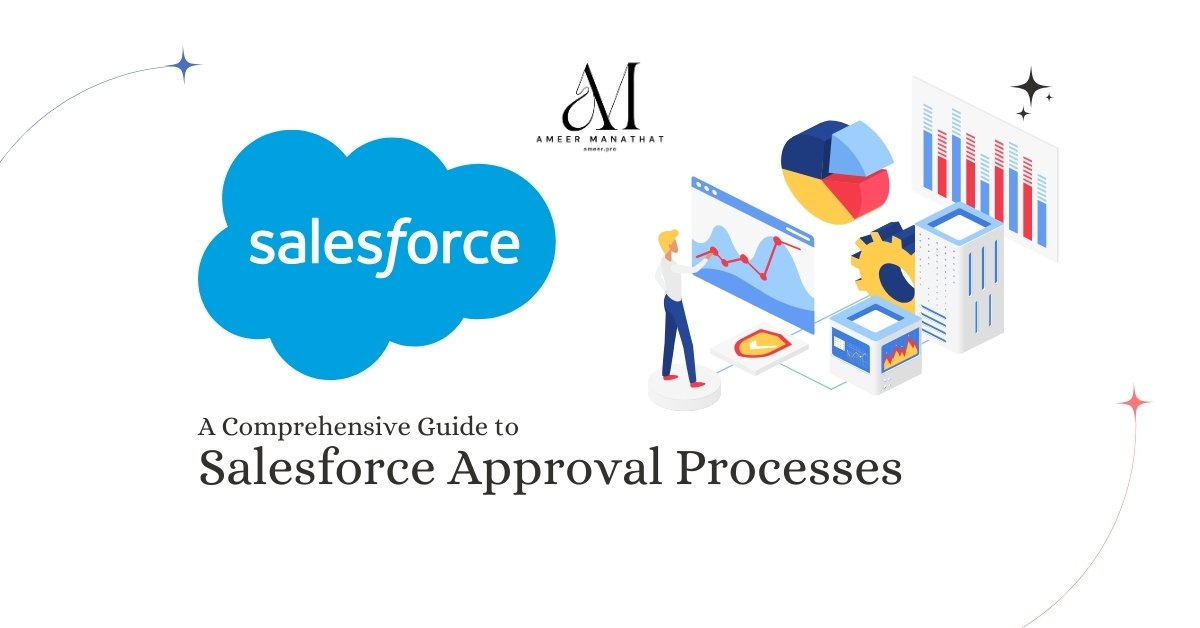In Salesforce, an approval process can help streamline and automate the approval of records within your organization. By setting up an approval process, you can define who is responsible for approving requests, specify the actions based on the approval outcome, and create a structured approval chain.
Required Components of a Salesforce Approval Process
1. Approval Steps: These assign approval requests to different users and define the approval chain. For example, the first step might be to assign the approval request to the submitter’s direct manager.
2. Initial Submission Actions: These are the actions that occur when a user first requests approval. The default action locks the record to prevent changes while it’s pending approval.
Other actions can include
- sending email alerts,
- updating fields,
- creating tasks,
- Sending outbound messages.
3. If the Approver rejects the request, the final rejection actions are executed, setting the position’s approval status to Rejected.
3. Final Approval Actions occur when a record is approved; no further approval steps exist. They set the approval status to Approved, unlock the record for future updates, and notify the requester.
Preparing to Create a Salesforce Approval Process
Before creating an approval process in Salesforce, it’s essential to plan and consider the following carefully:
Prepare email templates for salesforce approval requests.
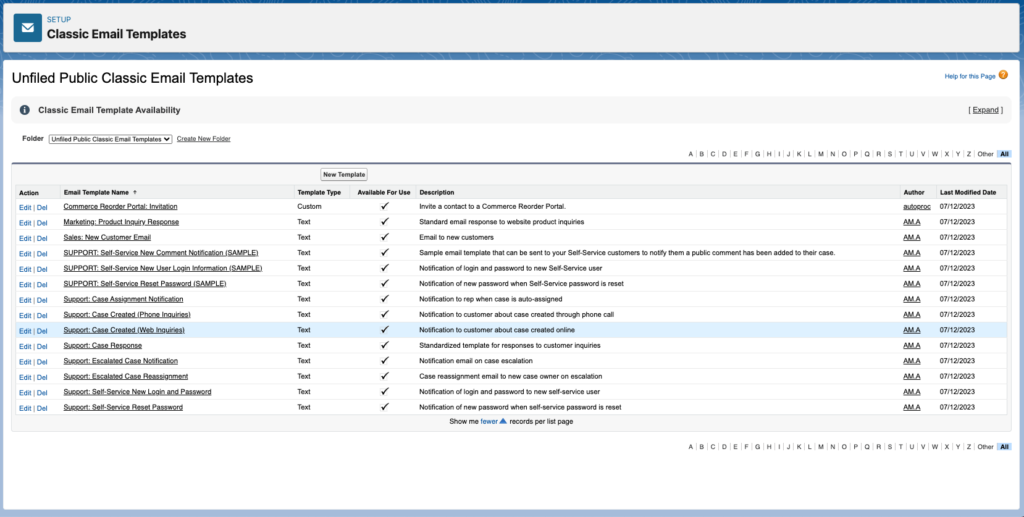
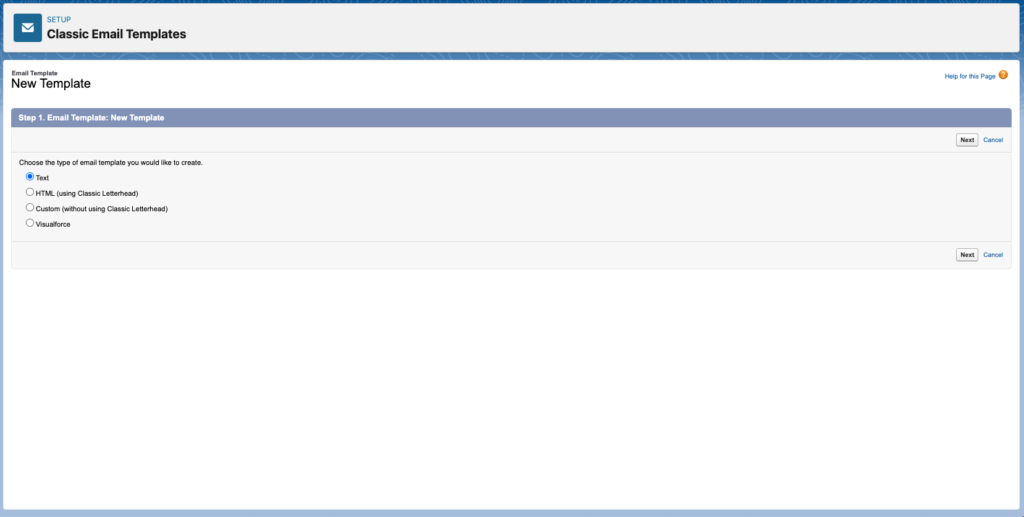
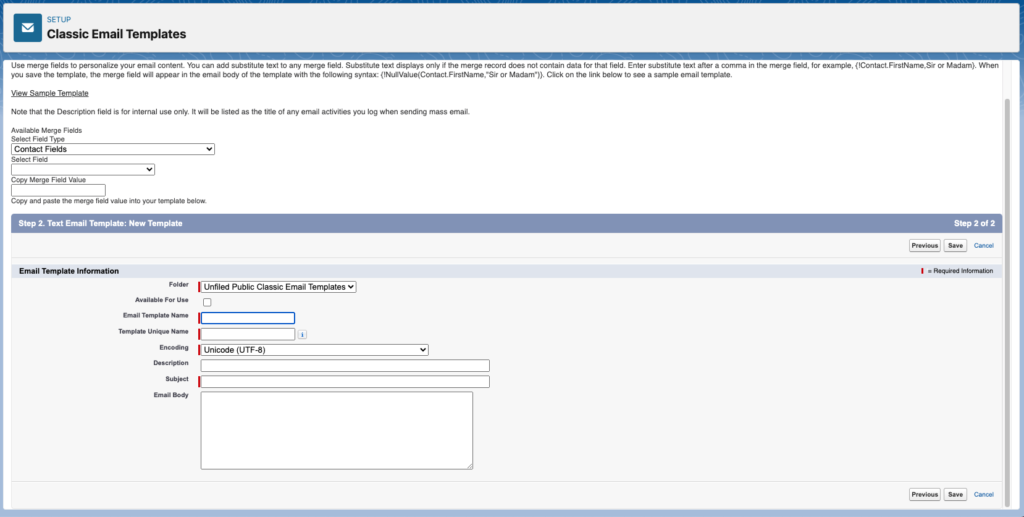
When setting up an approval process in Salesforce, you can specify an email template to notify users when an approval request is assigned. You can use the default Salesforce email template or create your own. The email template should include the appropriate approval process merge fields to link directly to the approval request.
If your organization has enabled email approval responses, the default email template instructs users to respond to an approval request. Users can type “approve,” “approved,” “yes,” “reject,” “rejected,” or “no” in the first line of the email body and add comments in the second line.
Prepare chatter post templates for salesforce approval requests.
If your organization has Approvals in Chatter enabled, you can specify an approval post template when notifying a user via Chatter about an assigned approval request. You can use the default Salesforce post template or create your own.
Sender and Approvers
When a user submits a record for approval, the system automatically sends a notification requesting approval. When configuring an email alert, you can specify a different return email address for these notifications. You can use the default workflow user’s email address or a previously set and verified organization-wide address. Please decide on the appropriate email address to use for these notifications.
Who can approve requests?
Any of the following can approve or reject an approval request.
- A user or queue that the approval request submitter chooses.
- A queue that the administrator specifies.
- A user is in the Manager standard field on the submitter’s user detail page.
- The submitter’s user detail page lists a user in a custom hierarchy field.
- Any combination of users and their related users, as specified by the administrator in a standard or custom field on the submitted record.
Do you want approval requests delegated to another user for approval?
You can authorize someone else to approve requests on your behalf by designating a delegate. However, if you prefer, you can turn off this feature. To assign delegates, fill in the “Delegated Approver” field on each user’s detail page.
Which records to include in this process?
When setting up an approval process, it’s essential to determine the necessary attributes that a record must include. If required, you can create custom fields to store this information for use in filter criteria. For example, you can make a custom picklist field called “Office Location” with options such as “HQ” and “Field” to include specific expense records from the headquarters office. Specify in the filter criteria that records must have “HQ” in the Office Location field to include in the approval process.
What happens when someone first submits a record for approval?
When a user submits a record for approval in Salesforce, the system automatically locks the record to prevent other users from making changes while awaiting approval. You can still add campaign members to locked-for-approval campaigns. You can also set up additional workflow actions to occur when a record is first submitted, such as email alerts, tasks, field updates, and outbound messages. These additional actions are known as initial submission actions.
Can users approve requests from a mobile device?
Consider whether you want to require users to log in to Salesforce for request approvals. Alternatively, you can configure the approval process to permit users to approve requests remotely using a mobile browser.
Who can edit records that are awaiting approval?
When you submit records for approval, they become locked. However, users with the “Modify All” object-level permission for the specific object or the “Modify All Data” permission can unlock the record and make edits. Additionally, it is possible to designate the currently assigned approver to edit the record. You are still able to add campaign members to locked-for-approval campaigns.
Can records be automatically approved, rejected, or skipped based on specific criteria?
You can define specific conditions for each stage of your process. With Salesforce, you can establish rules for approving, rejecting, or bypassing the process if a record fails to meet the specified criteria. For instance, you can configure the system to approve all expense reports under $15 automatically.
How many people have to approve these requests?
Multiple levels of approval can exist in an approval process. Establishing the number of users required to approve requests and the specific order of approvals is essential.
What happens when a request is approved or rejected?
In Salesforce, the system can execute up to 10 instances of each type of action for up to 40 actions when recalling, approving, or rejecting a request. Additionally, you can configure up to 40 actions when a record has received all necessary approvals or has been rejected.
Considerations for Setting Approvers
Consider the following points when specifying approvers for an approval step or the only step when using the jump start wizard.
- Users with these permissions can respond to approval requests, even if they are not designated approvers.
- Modify All Data
- Modify All” for an object.
- Ensure the assigned approver can read the records for the approval requests. For example, a user who can’t view expense records can’t view expense approval requests.
- Approval processes that allow users to choose an approver manually also permit users to designate themselves as the approver.
- You can assign an approval request to the same user multiple times in a single step. However, although you can assign it multiple times, Salesforce will only send the user one request.
- In Lightning Experience, when an approval request has more than one approver, a ProcessInstanceStep is created for each approver. When the approval based on the first response setting is enabled, the values displayed in Assigned To and Actual Approver are affected.
- Assigned to is set to an approver assigned to the record
- The approver who approves the request sets the actual approver.
- Here’s what happens to the list of approvers after a record enters an approval step and the approval process returns to that step.
- If the user who responds does not belong to the designated approver’s list and has either “Modify All Data” or “Modify All” permissions for the object, that user will replace the original approver in the list of approvers.
- When a user listed as an approver responds, the list of approvers for that step remains the same, even if the criteria for selecting approvers have been updated.
For example, if the first step of an approval process requests approval from a user’s manager, and if it is rejected in the second step, it returns to the first step.
This table explores what happens to the list of approvers.
| IF | THE DESIGNATED APPROVER IS |
| The user’s manager originally responded to the approval request. | The manager |
| The user’s manager originally responded to the approval request. Since then, the user’s manager has changed. | The original manager The new manager isn’t a designated approver for this step. |
| A user with the “Modify All Data” permission originally responded to the approval request. | The user with the “Modify All Data” permission That user replaces the user’s manager in the list of designated approvers for this step. |
A manager’s manager is not an option for a designated approver.
Assigning Salesforce Approval Steps to Queues
You can only assign approval requests to a queue if the associated object supports queues. Approval processes that assign approval to a queue do not support email approval responses.
When the assigned approver is a queue:
- Any queue member can approve or reject an approval request assigned to the queue.
- Approval request emails will sent to the queue email address. Suppose the queue is set up to send emails to members. In that case, approval request emails get sent to the queue members unless their approval user preferences are set, never to receive approval request emails.
- During the approval request, the system sends email notifications to a queue—the {!ApprovalRequest.External_URL} placeholder returns the internal URL instead of the external one because these notifications are not for an external audience.
- The Salesforce mobile app doesn’t send approval request notifications for queues. We recommend adding individual users as assigned approvers for each approval step involving a queue so that at least those individuals can receive the approval request notifications in the Salesforce mobile app. To have both queues and individual users as assigned approvers, select Automatically assign to approver (s) instead of Automatically assign to queue in the approval step.
- Suppose an approval request is rejected and sent back to the previous approver, and the previous approver was a queue. In that case, the approval request is reassigned to the specific user who had previously approved it instead of remaining in the queue.
- The “Approval History” list shows the queue’s name in the “Assigned To” column and the specific user who either approved or rejected the approval request in the “Actual Approver” column.
Considerations for Managing Salesforce Approvals
Remember the following guidelines when managing current approval processes, including the steps for activating and deactivating them.
Admin Permissions
Users with one of these permissions are considered approval admins.
- Modify All object-level permission for the given object.
- Modify All Data user permission.
Approval admins can:
- Approve or reject pending approval requests without being part of the approval process.
- Edit records that are locked for approval.
Activating Salesforce Approval Processes
- An approval process must have at least one step before you can activate it.
- Before you activate your approval process, test it in your Salesforce sandbox.
- After an approval process is activated, you can’t add, delete, or change the order of the steps or change its reject or skip behavior, even if the process is inactive.
Monitoring In-Flight Approval Processes
You can find standard approval request reports in the Administrative Reports and Activity Reports folders.
Deleting Salesforce Approval Processes
Before you delete an approval process:
- Make sure it’s inactive.
- Delete all approval requests that are associated with it, and remove them from the Recycle Bin.
- Ensure that all records, including accounts submitted through the approval process, are deleted, regardless of their status. Deleting these records will also automatically remove the associated ProcessInstanceWorkitem and ProcessInstance records.
- If you cannot delete the approval process, please try again after two days. Salesforce may take up to two days to delete the files you have removed from the recycle bin.
Considerations for the Salesforce Mobile App
Approval Responses
You can’t unlock a record that’s locked for approval.
Salesforce Mobile App Notifications for Salesforce Approval Requests
- Queues or delegates do not receive notifications for approval requests. Add individual users as assigned approvers for each approval step involving a queue so those individuals can receive the approval request notifications in the mobile app. To have both queues and individual users as assigned approvers, select Automatically assign to approver (s) instead of Automatically assign to queue in the approval step.
- Notifications for approval requests are sent only to users with access to the approved record. Assigned approvers who don’t have record access can receive email approval notifications, but they can’t complete the approval request until someone grants record access.
Approvals in Chatter
You can’t respond to approval requests from Chatter in the Salesforce mobile app. To respond to approval requests, go to the Approvals navigation item.
Approval Comments
- The Salesforce mobile app prompts you for comments after you tap Approve or Reject.
- The Approval History-related list displays truncated comments. To see the full comment for a given approval instance, tap the instance, then tap Comments.
Approval History Related List
- The Approval History-related list doesn’t include the Submit for Approval button.
- When working with approvals in Experience Cloud sites, role-based external users can see and take action from the Approval History-related list but can’t submit approval requests.
In conclusion, by carefully planning and setting up approval processes in Salesforce, organizations can efficiently manage the approval of various records, improve process transparency, and ensure accountability throughout the approval chain.