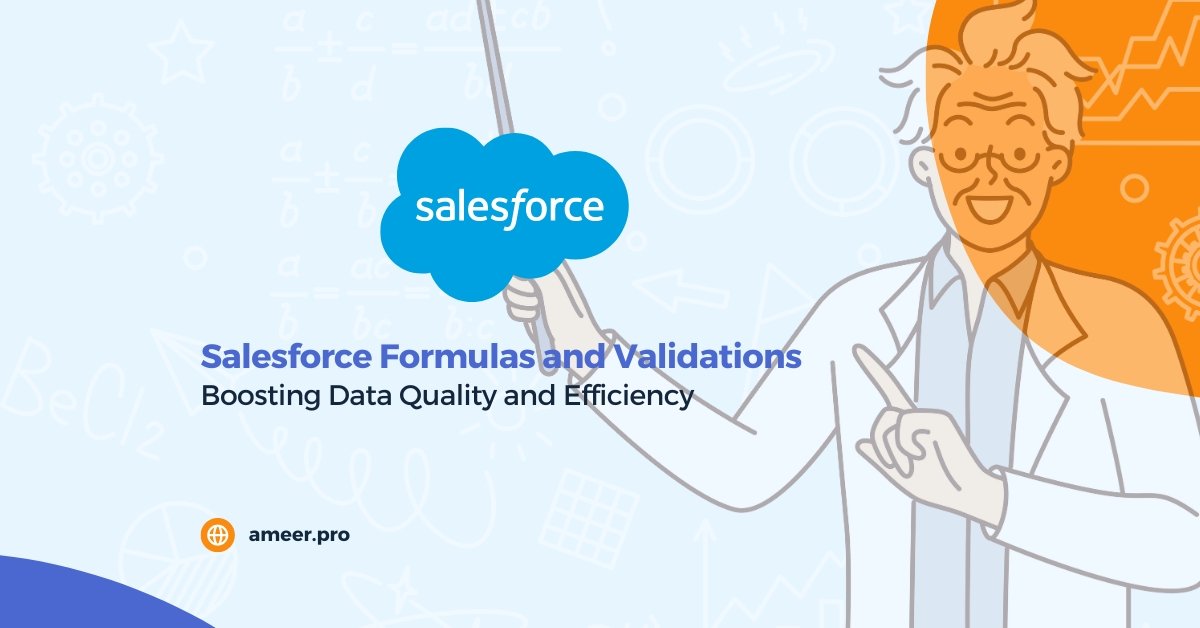Salesforce is a powerful tool. It lets you customize your data and automate your business. Salesforce has a valuable feature. It is the ability to make custom formulas and rules. These tools can help you simplify your data. They will also ensure it stays accurate and up-to-date. This blog post will explore how to use these features.
Formulas: The Powerful Tool for Controlling Your Data
Formula fields enable you to control how you display your data, which makes them a powerful tool. You can create custom formula fields on any standard or custom object in Salesforce. Follow these steps to navigate to the formula editor:
- From Setup, open the Object Manager and click on the object for which you want to create a formula field.
- In the left sidebar, click Fields & Relationships.
- Click New.
- Select Formula and click Next.
- In Field Label, type a name you like. Notice that the Field Name populates.
- Select the type of data you expect your Formula to return.
- Click Next to arrive at the formula editor.
The formula editor comes in two versions: Simple and Advanced. We recommend using the Advanced editor, which is more powerful, not more complicated.
When writing formulas, keep in mind that:
- Whitespace doesn’t matter. You can add many spaces and line breaks. These changes won’t affect the Formula’s execution.
- Formulas are case-sensitive. Pay attention to the capitalization of field and object names.
- When working with numbers, the standard order of operations applies.
After writing a formula, click “Check Syntax”. It ensures everything works before saving. The syntax checker highlights specific problems in your Formula, if any.
Defining Validation Rules: Ensuring Data Accuracy
Validation rules ensure that data in records follows the standards you set. Before saving the data, users must meet these rules. A validation rule can have a formula or expression. It evaluates the data in one or more fields and returns “True” or “False.” If the rule returns “True,” the system cannot save the user’s data because it is invalid. Validation rules can also include error messages. When users enter invalid values based on specified criteria, the system shows them. Using these rules ensures quality data.
Creating a Validation Rule: A Step-by-Step Guide
- From Setup, go to Object Manager and click on the object for which you want to create a validation rule.
- In the left sidebar, click Validation Rules.
- Click New.
- Enter the following properties for your validation rule:
- Rule Name: provide a name to identify the validation rule.
- Error Condition Formula: expression or equation to confirm the user’s entry date.
- Error Message: Provide the message to display to the user. An error message displays if the condition formula is True.
- To check your Formula for errors, click Check Syntax.
- Click Save to finish.
Familiar Syntax Issues and Helpful Functions
Syntax errors are bound to happen when working with formulas. The editor’s ‘Check Syntax’ button allows you to debug your formulas. The syntax checker identifies the error encountered and its location in your Formula.
Here are some used functions and operators:
- The AND function returns “True” if all values in the Formula are “True.” It returns “False” if one or more values are false.
- The ISBLANK function determines if an expression has a value.
- The ISNUMBER function determines if an expression’s value is a number.
- The NOT function is a logical operation that returns the opposite of the input value. If the input is TRUE, it returns FALSE; if it is FALSE, it returns TRUE.
- The YEAR function returns the four-digit year of a given date.
- The TODAY function returns the current date.
- The <> (Not Equal) operator determines if a value is not equal to another.
Takeaways
- Custom formulas and validation rules are two powerful features of Salesforce.
- Formula fields determine the display of data.
- Validation rules ensure that user data meets set standards.
- Working with formulas is bound to cause errors in the Syntax. Checking Syntax is essential.
- The most used functions and operators are AND, ISBLANK, ISNUMBER, NOT, YEAR, TODAY, and <>.
Conclusion
Formulas and validation rules are essential tools in Salesforce. They enable you to personalize your data and streamline your business procedures. By using these features well, you can ensure your data is consistent and accurate. Practice and good guidance will improve your Salesforce skills.