Salesforce is a robust platform that enables users to import data from various external sources. It supports any program that can save data in the comma-delimited text format (.csv), making it effortless to bring data from different sources and analyze it within the Salesforce system.
In Salesforce, there are two options for data import, namely the Data Import Wizard and Data Loader.
The Salesforce Data Import Wizard
The Data Import Wizard, a simple and intuitive point-and-click tool, is ideal for loading less than 50,000 records. Despite its limitations in supporting a wide range of objects and lacking automation capabilities, it remains an excellent option for larger data sets.
This tool’s straightforward and user-friendly interface empowers users with its simplicity, making it an excellent choice for importing data into standard objects like contacts, leads, solutions, campaign members, person accounts, and all custom objects.
Additionally, The data import wizard allows you to choose the record owner and the option to trigger workflow rules and processes for new and updated records. You cannot perform the delete operation using the data import wizard.
To import data using the Data Import Wizard, users must create an export file and clean up the data for import. After that, follow the steps below:
- From the Setup menu, enter the Data Import Wizard in the Quick Find box and select it.
- Review the welcome page information and click Launch Wizard!
- Select the data you want to import – standard or custom objects.
- Specify whether to add new records, update existing ones, or add and update simultaneously.
- You need to Specify matching and other criteria as necessary.
- Specify the file containing your data by dragging the CSV or clicking the CSV category and navigating to it.
- Choose a character encoding method for your file.
- Map your data fields to the corresponding data fields in Salesforce. Salesforce will not import any unmapped fields.
- Review your import information on the Review page.
- Start the import by clicking Start Import.
- Check the import status by entering “Bulk Data Load Jobs” in the Quick Find box and selecting it from the Setup menu. Once the import process is complete, the system sends a status email to the user who initiates the data import.
The Salesforce Data Loader
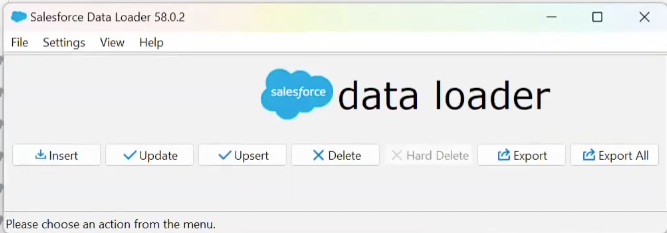
Loading 50,000 to five million records is best accomplished using Data Loader. If you need to load more than 5 million records, working with a Salesforce partner or visiting the AppExchange for a suitable partner product is best. Data Loader, a versatile tool, supports all objects in Salesforce and allows you to schedule regular data loads, such as nightly imports.
It can import data from files or a database connection and supports any data type. Users have the option to operate the application either through the user interface or the command line. You can use configuration files to specify data sources, field mappings, and other parameters. This configuration enables you to automate the import process through API calls and gain complete control over your data import process.
By default, the “hard delete” button in the data loader will be turned off. You must enable the “Bulk API Hard Delete” system permission at the Profile Level to enable it. However, it is not advisable to do this at the profile level. Instead, create a permission set and assign it only to Super Admins.
Data Loader is a client application for bulk data import or export. Users can use it to insert, update, delete, or export Salesforce records. When importing data, the Data Loader reads, extracts, and loads data from comma-separated values (CSV) files or a database connection. When exporting, the Data Loader outputs CSV files. The software can run on MacOS and Windows.
Features of Data Loader
- An easy-to-use wizard interface for interactive use.
- An alternative command-line interface for automated batch operations (Windows only).
- Support for all objects in Salesforce.
- The ability to schedule regular data loads, such as nightly imports.
- Support for importing data from files or a database connection.
- Support for any data type.
It’s important to note that Salesforce runs thorough validation rules on records before they are imported. This ensures the integrity of your data. Records that fail validation aren’t imported, providing you with a secure data import process. Therefore, consider deactivating the appropriate validation rules before running an import if they affect the records being imported. This validation process, a crucial step in maintaining the quality and accuracy of your data in Salesforce, underscores the platform’s commitment to data integrity.
Salesforce Data Import Wizard vs Data Loader
| Feature | Data Import Wizard | Data Loader |
| User Interface | Web-based, point-and-click interface within Salesforce | Desktop application |
| Record Limit | 50,000 records per import operation | 50,000 – 50,00,000 |
| Data Sources | CSV files | CSV, XML, Excel, and other formats |
| Supported Objects | All Custom objects and accounts, contacts, leads, solutions, campaign members, and person accounts Standard Objects | All Objects |
| Supported Operations | Insert, Update & Upsert records | Insert, Update, Upsert & Delete records |
| Can bypass workflow rules and processes | Yes | No |
| Command Line Interface | No | Yes |
| Data Manipulation | Limited to basic mapping and transformation options | Advanced mapping and transformation capabilities |
| Error Handling | Provides error details and options to correct errors | Detailed error logs for troubleshooting |
| Data Validation | Basic validation during import | Allows for custom validation rules |
| Automation | Limited automation capabilities | Supports scheduling and automation through CLI |
| Performance | Suitable for small to medium-sized data sets | Efficient for large data volumes and complex tasks |
| Data Volume | Suitable for smaller data volumes | Handles large data volumes with ease |
| Deployment | Suitable for one-time or occasional imports | Ideal for regular data migration and integration |
In conclusion, Salesforce offers two powerful tools for importing data: the Data Import Wizard and Data Loader. You can choose either option depending on the number of records you need to import. The Data Import Wizard is suitable for users who want to load less than 50,000 records, while Salesforce recommends using Data Loader to load 50,000 to five million records. Following the steps outlined, users can import data from different sources into Salesforce and analyze it within the system.







