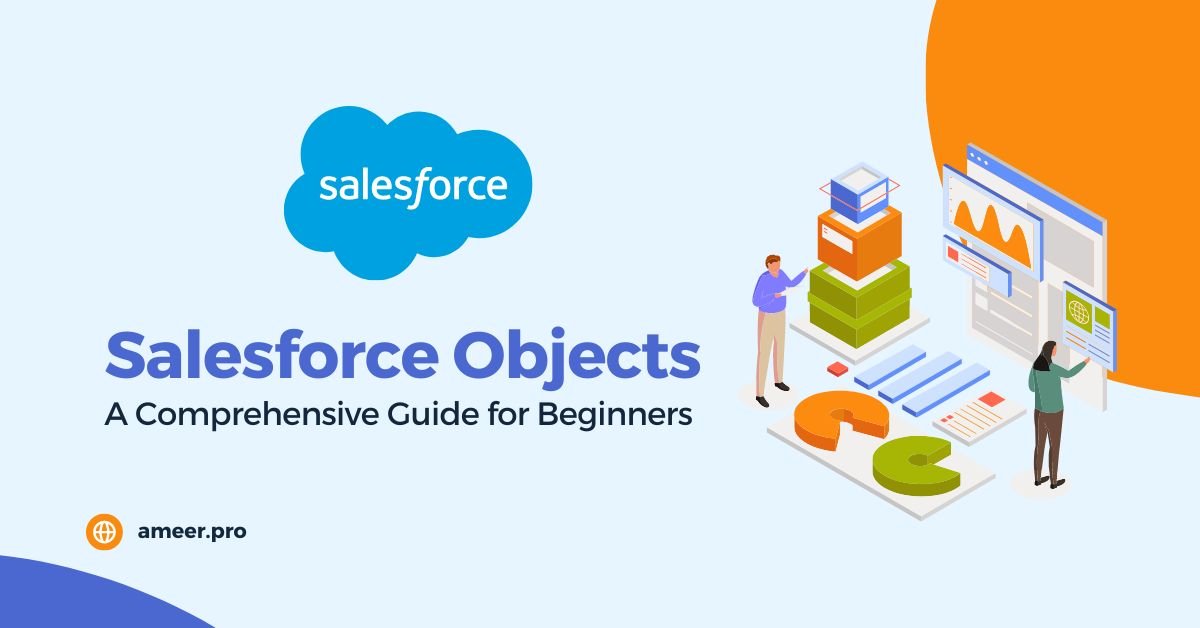Salesforce objects are the building blocks of the Salesforce database, where specific information is stored in an organized manner. These objects act as containers for data and provide a structured way to access information. This article will discuss the different types of Salesforce objects, their features, and their significance.
Types of Salesforce Objects
Salesforce objects are classified into three primary types: standard, custom, and external.
Standard Objects
Standard objects are the objects that Salesforce creates by default. Some examples of standard objects are Accounts, Contacts, Leads, and Opportunities. These objects cannot be deleted, but you can customize them to suit specific requirements.
Custom Objects
Custom objects are objects you create to store data specific to your organization. When you create a custom object, the platform automatically generates features like page layout for the user interface and chatter feed tracking. Custom object names end with __c and cannot have blank spaces.
External Objects
External objects are similar to custom objects, but the record data is stored outside your Salesforce organization. External objects allow users and the Lightning Platform to search and interact with external data in real time.
Fields
Fields are the columns in object database tables. Both standard and custom objects have fields attached to them, and custom objects automatically include these standard fields.
Identity
A 15-character, case-sensitive field that’s automatically generated for every record. A record’s ID is found in its URL. An account ID looks like 0015000000Gv7qJ.
CreatedById
ID of the user who created the record.
Currency
If multicurrency is enabled, this refers to the currency used in the record.
Division
The “Division” refers to the segment under which the custom object record belongs. When a custom object is a “detail” in a master-detail relationship, it inherits the division from the master object to which it is related. However, if a custom object is unrelated to any other object, it is automatically placed in the global division. Please note that this feature is only available in organizations that use divisions to segment their data.
LastModifiedById
ID of the user who most recently changed the record.
Name
Identifier for the custom object record. This name appears in page layouts, related lists, lookup dialogs, search results, and critical lists on tab home pages. This field is added to the custom object page layout by default as a required field.
A contact’s name can be Julie Bean. A support case’s name can be CA-1024.
OwnerId
ID of the assigned owner of the custom object record. Suppose the custom object becomes the detail side of a master-detail relationship. In that case, this field is removed, as ownership of the data is controlled by the master object or the primary master object for a custom object with two master-detail relationships.
Custom objects on the detail side of a master-detail relationship can’t have sharing rules, manual sharing, or queues, as these require the Owner field.
Custom Fields
Custom fields are fields that you create on standard or custom objects. In the case of standard objects, these fields can store specific information that is not already included in standard fields.
Example: For example, you can create a custom field on the Contact object to store your contacts’ birthdays.
Records
Records are the individual entries in an object’s database table. Each record represents a single instance of the object and contains all of its data.
| DBMS | Salesforce |
|---|---|
| Table | Object |
| Columns | Fields |
| Rows | Records |
Data Type
Data type refers to the kind of information your fields store. Each field must have a data type, and Salesforce offers a range of data types with different formats.
Object Manager
The Object Manager tool allows you to view and customize standard and custom objects in your organization.
How To Create a Custom Object
Home -> Setup -> Obects Manager -> Create -> Custom Object
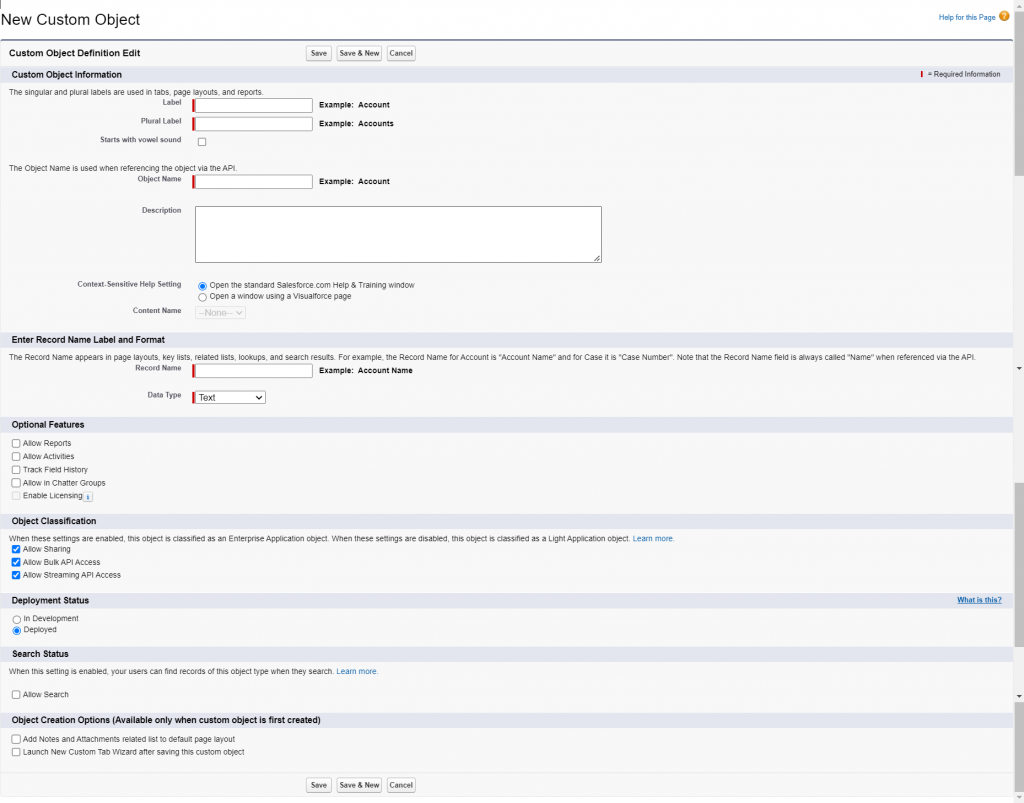
Fields in New Custom Object
Label
This name refers to the object on a user interface page.
Plural Label
The plural name of the object. If you create a tab for this object, this name is used for the tab.
Starts with a vowel sound
Indicate whether “an” or “a” precedes the label.
Object Name
A unique name refers to the object when using the API. Use only alphanumeric characters and underscores. The name must begin with a letter and have no spaces. It cannot end with an underscore nor have two consecutive underscores.
Description
An optional description of the object. A meaningful description helps you remember the differences between objects when viewing them in a list.
Context-Sensitive Help Setting
This setting defines the URL displayed when a user clicks Help for this Page from the object record’s home (overview), edit, detail pages, list views, and related lists. This setting doesn’t affect the Help link at the top of a page, which always opens the Help window.
- To display the standard Salesforce Help available for any custom object record, select Open the standard Salesforce Help & Training window.
- To display custom object-level help for your custom object, select Open a window using a Visualforce page. Then, select the Visualforce page to use as the target of the context-sensitive help link from that custom object’s pages.
Record Name
The Record Name appears in page layouts, key lists, related lists, lookups, and search results. Note that the Record Name field is always called “Name” when referenced via the API.
Data Type
The record name field type can be either text or auto-number. Auto-numbered fields are read-only and have unique IDs instead of names.
Display Format
For an auto-numbered record name, enter the display format. You can have up to two sets of curly braces.
Starting Number
For an auto-numbered record name, enter the number to use when creating your first record for this custom object.
Allow Reports
Makes the data in the custom object records available for reporting purposes. You can still create and run reports without selecting Allow Reports; however, the custom report type is not visible.
Allow Activities
Allows users to associate tasks and scheduled calendar events related to the custom object records.
Track Field History
This feature lets your organization track field changes on the custom object records. For example, it tracks who changed the field value and when, what the value was before the edit, and what it was changed to. History data is available for reporting, so users can easily create audit trail reports when this feature is enabled.
Allow in Chatter Groups
Allows users to add records of this custom object type to Chatter groups. When true, users with permissions can create records of this object type using the group publisher. The created record is associated with the group and appears in the group record list. When false, users with permissions can use the group publisher to create records of this object type, but the record is not associated with the group.
Allow Sharing
Custom objects in Salesforce are divided into Enterprise Application objects and Light Application objects. The difference between these two categories is that Light Application objects do not support sharing, access to the Bulk API, or access to the Streaming API. By default, all custom objects are Enterprise Application objects. However, you can make your custom object a Light Application object by disabling Allow Sharing, Allow Bulk API Access, and Allow Streaming API Access on the object’s detail page.
To clarify, if you enable Allow Sharing, Allow Bulk API Access, and Allow Streaming API Access, your custom object will be classified as an Enterprise Application object. On the other hand, if you disable these settings, your custom object will be classified as a Light Application object.
Please note that if you enable Allow Sharing, you must also enable Allow Bulk API Access and Allow Streaming API Access.
Allow Bulk API Access
Enabling this setting will convert the custom object into an Enterprise Application object. The custom object will be a Light Application object if this setting is not enabled. However, note that when this setting is enabled, you must also enable the ‘Allow Sharing’ and ‘Allow Streaming API Access’ settings.
Allow Streaming API Access
Enabling this setting will convert the custom object into an Enterprise Application object. If the setting is not enabled, the custom object will be a Light Application object. When this setting is enabled, the Allow Bulk API Access and Allow Sharing options must also be enabled for the custom object to function correctly.
Deployment Status
Indicates whether the custom object is visible to other users.
Allow Search
Allows your users to find a custom object’s records when they search.
Add Notes & Attachments…
Users can add notes and attachments to custom object records. You can attach external documents to any object record just as you would add a PDF or photo attachment to an email. It’s important to note that this option is only available during the object creation process.
Launch the New Custom Tab Wizard
Starts the custom tab wizard after you save the custom object.
Takeaway Points
- Salesforce objects are the building blocks of the Salesforce database.
- There are three primary types of Salesforce objects: standard, custom, and external.
- Every standard and custom object has four fields attached to it: Identity, System, Name, and Custom.
- – Data type indicates the kind of information your fields store.
- – The Object Manager tool allows you to view and customize standard and custom objects in your organization.
- – Creating a custom object is a simple process that can be done in a few steps.
Conclusion
Salesforce objects play a crucial role in organizing and storing data in Salesforce. By understanding the different types of objects and their features, you can use Salesforce to its fullest potential. Use this guide to get started with Salesforce objects and unlock the full power of Salesforce.