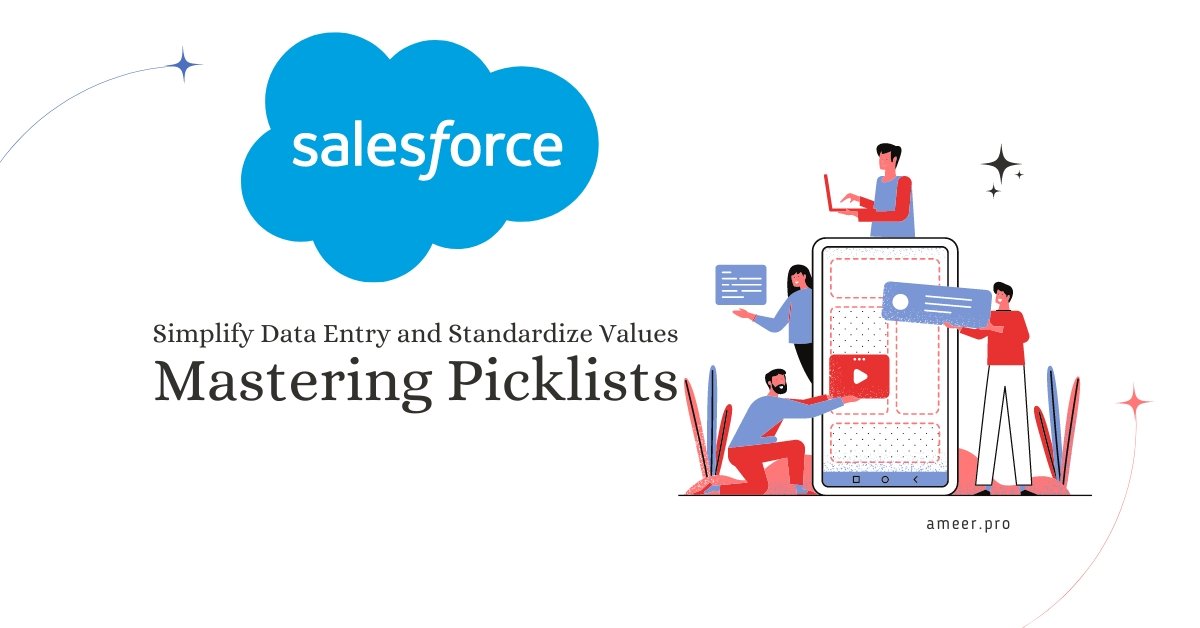Picklists are essential in Salesforce. They allow users to choose from pre-defined values. They can simplify data entry and standardize values, helping to maintain data consistency across your organization. This blog post will explore picklists, their properties and types, and how to manage them effectively.
Properties of Picklists
Restricted Picklists
Restricted picklists can prevent users from adding new values to a given field through an API or other applications. This restriction can help maintain data consistency. However, admins with permission to edit the field can continue adding and editing values. To create a custom picklist with restricted values, you can choose “Restrict picklist to the values defined in the value set.” On the other hand, if you set a picklist to be unrestricted, users cannot add new values through the user interface. However, they can still add new values through API, Automation, or other applications.
Dependent Picklist
A dependent picklist allows you to filter values for one picklist based on a selection from another picklist or a check box on the same record. Proper management of picklist values can save you time and ensure data consistency in your organization. When you index a field, the database stores it to enable fast retrievals, optimizing report generation, list views, and other requests. Salesforce automatically analyzes field performance and periodically assigns fields to be indexed.
Types of Picklists
There are three types of picklists: Standard, Custom, and Custom Multi-Select Picklists.
Standard Picklists
Standard Picklists are the ones that come with your Salesforce org before any customization. Examples include the lead source picklist on the lead object and the opportunity stage picklist on the opportunity. These picklists include the common fields you likely want on a standard object with your org.
Custom Picklists
Custom Picklists are the ones you create. You can add your values and configure custom picklist behavior. Custom picklist field names end with __c, just like other custom fields. Custom single-select picklists allow up to 1000 values and 255 characters per value.
Custom Multi-Select Picklists
Custom Multi-Select Picklists are the same as custom picklists. Still, in the multi-select picklist, you can select multiple values. Multi-select picklists have a lower limit on total values. Multiselect picklist allows up to 500 values and 255 characters per value. Users can select up to 100 values at a time on a record.
Picklist Value Management
Effective picklist management saves time and ensures data consistency. An indexed field is stored in the database to enable speedy retrievals and optimize report generation, list views, and other requests. Salesforce automatically analyzes performance and periodically assigns fields to be indexed.
We can define picklist values in three ways: individual values, a built-in set, or a global value set.
Individual Values are specific to a single picklist field.
The Built-In Set of values for standard picklist fields comes with your Salesforce org.
A Global Value Set is a custom set of values you create to share with multiple picklist fields.
Picklist Management
Picklist management has five main fields: New, Reorder, Replace, Printable View, and Chart Colors.
New creates a new picklist value.
Reorder rearranges existing values.
Replace replaces the existing value with a new value, one of the other values, or a blank value. If you replace an existing value with a blank one, existing records will no longer display the value.
Printable View shows all values at once. Printable View is a helpful view while you set up a dependent process.
Chart Colors customize the appearance of values on charts and reports.
Inactive and Active Values
When you manage a picklist, you might encounter two values: active and inactive. Active values appear as options in the pick list. Your organization has not permanently deleted inactive picklist values, but it does not include them on the list.
If an existing record contains an inactive value, it retains that value. However, you can reactivate inactive values if you need to use them again. Inactivating values is a better option than deleting a value entirely.
It’s important to note that there is a limit on the total number of combined active and inactive values. If you reach this limit, you must delete some values to make room for new ones.
Deleting or Replacing Values
When deciding whether to replace a value or leave it blank, remember that if you replace it with a blank value, the value will no longer appear in existing records. To prevent this from happening, use the “deactivate” option instead of “delete.” When you delete a value in a picklist, the system will move it to the background queue. After the system completes the task, it will notify you and update your picklist accordingly.
If you replace a parent value in a controlling picklist, you will lose the dependency on that value. To recreate the dependency, you should first create the new value and then replace the parent value.
Remember that the API name is a unique identifier for a value, even when the label changes.
Controlling Fields Points To Consider
Custom picklist fields in Salesforce can either be controlling or dependent. On the other hand, standard picklist fields can only be controlling fields and not dependent fields. Meanwhile, multi-select picklist fields can only be dependent fields and not controlling fields.
You can set default values for the controlling field but not for the dependent picklist. It’s essential to note that if your organization uses record types, you must choose a record type to test how it affects your controlling and dependent picklist values. A dependent value is only available if it’s already available in the selected record type and the chosen controlling field.
Shared Values With Global Value Sets
Global value sets enable the sharing of picklist values across multiple picklist fields. Please note that you cannot convert these sets to an unrestricted status as they are permanently restricted.
To Create A Global Value Set
Setup-> Picklist Value Sets -> New
Things To Consider About Editing Global Value Sets
When you need to replace a global picklist value, the first step is to create a new value. Once you have created the new value, you can click the “replace” button to begin the replacement process. If you choose to replace all blank values, the new value will be assigned to all picklist fields that are currently blank.
When you delete a value from a global value set, the system sends it to the background jobs queue. The picklist is updated once the job is complete, and you receive an email notification.
Additionally, you can set a default value for the global value set.
Takeaway points
- Picklists are essential in Salesforce for data consistency and standardization.
- There are two types of picklists – restricted and unrestricted.
- Dependent picklists allow you to filter values for one picklist based on a selection from another picklist or checkbox.
- There are three types of picklists – Standard, Custom, and Custom Multi-Select Picklists.
- Three ways to define picklist values are by defining individual values,Using a built-in set, and Defining a global value set.
- Picklist management has five main fields – New, Reorder, Replace, Printable View, and Chart Colors.
- Deactivating values is a better option than deleting them entirely.
- Replacing a parent value in a controlling picklist can cause a loss of dependency.
In conclusion, picklists are a crucial element in Salesforce that can significantly simplify data entry and standardize values, helping to maintain data consistency across your organization. Proper management of picklist values can save you time and ensure data consistency in your organization. Whether you’re using standard picklists, custom picklists, or custom multi-select picklists, understanding the properties and types of picklists and how to manage them effectively is essential. By following the best practices and tips discussed in this blog post, you can optimize your picklist management process, improve data accuracy, and help your organization achieve its goals more efficiently.
Now that you’ve learned the basics of picklists, you can start exploring how to use them in your Salesforce org. Happy picklisting!